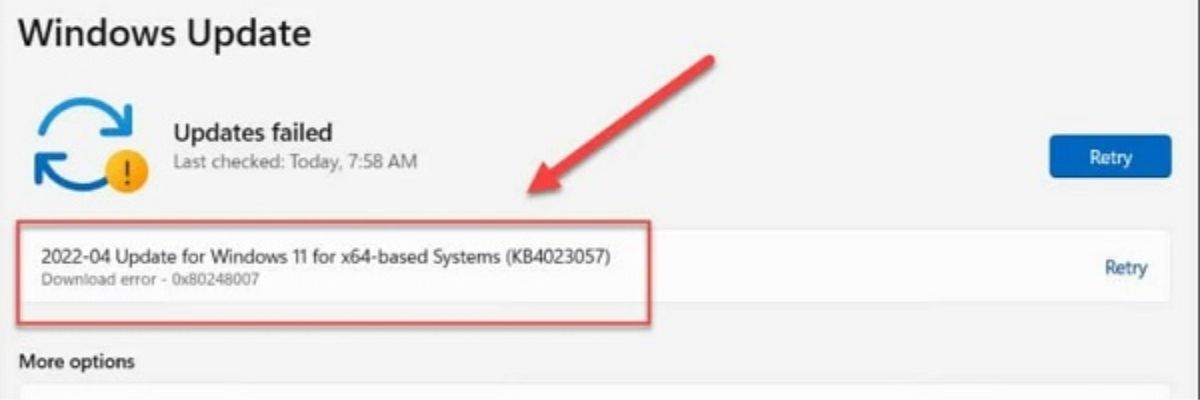Download error 0x80248007 is a common issue faced by users when trying to download updates or applications. This error typically occurs in Windows operating systems and can be caused by various factors. This article provides a detailed guide on understanding and fixing this error to restore normal functionality.
Understanding Error 0x80248007
Error 0x80248007 is associated with Windows Update and indicates a problem with the update process. It often arises when the system encounters issues retrieving or applying updates. The error may be due to corrupted update files, network issues, or problems with the Windows Update service itself.
Common Causes of Error 0x80248007
Identifying the root cause of the error is crucial for finding an effective solution. Here are some common causes:
- Corrupted Update Files: Files related to the update process might be damaged or incomplete.
- Network Connectivity Issues: Problems with internet connectivity can interrupt the download process.
- Windows Update Service Issues: The service responsible for managing updates might be malfunctioning.
- System File Corruption: Corrupted system files can impact the update process.
- Configuration Errors: Incorrect settings or configurations can hinder the update process.
Steps to Fix Error 0x80248007
To resolve Error 0x80248007, follow these troubleshooting steps:
1. Restart Your Computer
Sometimes, a simple restart can resolve temporary issues:
- Save your work and close all applications.
- Restart your computer.
- Try downloading or updating again to see if the error persists.
2. Check Internet Connectivity
Ensure that your internet connection is stable and functioning:
- Verify that you are connected to the internet.
- Test your connection by visiting a website or running a speed test.
- If there are issues, troubleshoot your network connection or contact your ISP.
3. Clear Windows Update Cache
Clearing the Windows Update cache can help resolve corrupted files:
- Open Command Prompt as an administrator.
- Stop the Windows Update service by entering
net stop wuauservandnet stop cryptSvc. - Delete the cache files by navigating to
C:\Windows\SoftwareDistribution\Downloadand removing all files in this folder. - Restart the Windows Update service with
net start wuauservandnet start cryptSvc. - Check for updates again to see if the error is resolved.
4. Run Windows Update Troubleshooter
Windows includes a built-in troubleshooter for update issues:
- Open Settings and navigate to Update & Security.
- Select Troubleshoot and then Additional troubleshooters.
- Run the Windows Update Troubleshooter and follow the on-screen instructions.
5. Check System File Integrity
Corrupted system files can impact updates. Use the System File Checker (SFC) to repair them:
- Open Command Prompt as an administrator.
- Run the command
sfc /scannowand let it complete the scan. - If issues are found, follow the instructions to fix them.
- Reboot your computer and attempt to update again.
6. Reset Windows Update Components
Resetting the update components can resolve persistent issues:
- Open Command Prompt as an administrator.
- Run the following commands one by one:
net stop wuauserv net stop cryptSvc net stop bits net stop msiserver
- Rename the SoftwareDistribution and Catroot2 folders:
ren C:\Windows\SoftwareDistribution SoftwareDistribution.old ren C:\Windows\System32\catroot2 Catroot2.old
- Restart the services:
net start wuauserv net start cryptSvc net start bits net start msiserver
- Try downloading the update again.
Further Assistance
If you continue to experience Error 0x80248007 despite following these steps, additional assistance may be necessary. Consider reaching out to Microsoft Support or visiting their official forums for more specialized help.
For more information and troubleshooting tips, visit Microsoft Learn.